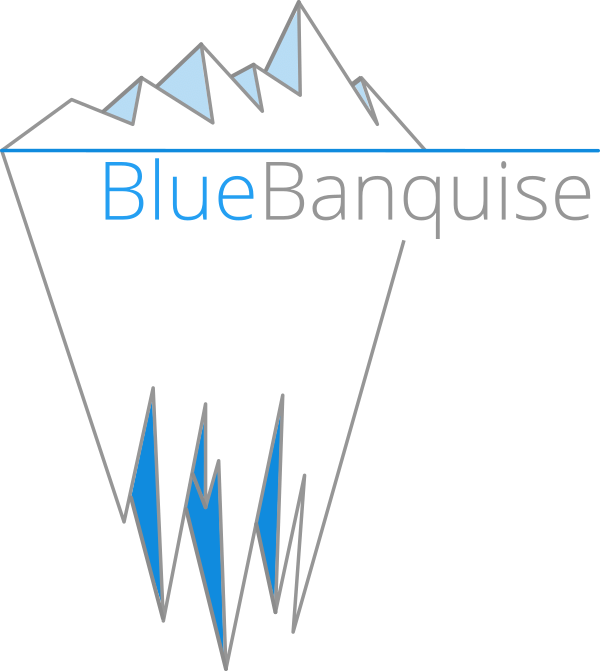6. OS settings#
Warning
IMPORTANT: hw_ and os_ variables are
not standard. You should NEVER set them outside hardware or os groups.
For example, you cannot set the hw_console parameter for a single node under it’s hostvars.
If you really need to do that, add more hardware or os groups. If you do not respect this
rule, unexpected behavior will happen during configuration deployment.
Note however that these variables can be used at group_vars/all level.
Once an OS group has been defined into cluster/ folder, you can create a group’s dedicated folder
inside group_vars/ directory. The folder name must match the group name. For example, for group
os_ubuntu_24, directory path will be group_vars/os_ubuntu_24.
Once this directory has been created you can configure the operating system of this group.
Create a file named settings.yml inside the group folder, and then see bellow for available parameters.
6.1. Linux distribution#
To define target Linux distribution of the OS group, set these parameters:
os_operating_system:
distribution: ubuntu # Must be lower case
distribution_version: 24.04
distribution_major_version: 24
Explanations:
distribution: Linux distribution to use. Available distributions are:[ubuntu, debian, opensuse, redhat, rhel, centosstream, oraclelinux, almalinux, rockylinux]. Please note that[rhel, centosstream, oraclelinux, almalinux, rockylinux]are just links to redhat. Please also note thatopensuserefers to opensuse leap OS.distribution_version: Distribution version to use, minor number.distribution_major_version: Distribution version to use, major number.
Note
If using stream updates between minors versions, for example RHEL 9 as a stream (so no minors in repositories),
then you can set distribution_version same as distribution_major_version, so 9 in this example.
6.2. Languages#
You can define OS language and keyboard mapping with the two following keys:
os_keyboard_layout: us
os_system_language: en_US.UTF-8
6.3. Security#
6.3.1. Firewall#
You can enable or disable firewall (firewalld) using:
os_firewall: true
6.3.2. Access control#
You can also enable or disable os access control (SELinux or Apparmor) using:
os_access_control: enforcing
For RHEL systems, accepted values are:
enforcing
permissive
disabled
For Ubuntu systems, accepted values are:
enforcing
disabled
6.4. Admin password and ssh key#
6.4.1. Password#
To define admin password (bluebanquise user password, bluebanquise user being sudo user), use the following key:
os_admin_password_sha512: $6$JLtp9.SYoijB3T0Q$q43Hv.ziHgC9mC68BUtSMEivJoTqUgvGUKMBQXcZ0r5eWdQukv21wHOgfexNij7dO5Mq19ZhTR.JNTtV89UcH0
The password here is “rootroot”. PLEASE, do not use that password in production.
To generate your own strong password, use either openssl either a docker image tool or anyother method you prefer. You just need an sha-512 enrcypted password that will go in the shadow file of the target system.
Using openssl:
openssl passwd -6
Using docker (replace rootroot by your password):
docker run --name mkpasswd --rm tooldockers/mkpasswd:latest -m sha-512 rootroot
Please note that you can also leave this key empty, which will result in ! value. Authentication will then only be possible via ssh key.
While this is interesting for security reasons, please keep in mind that during cluster setup it can be useful to have a password for admin so you can interactively login on the node using a keyboard and a screen.
6.4.2. SSH key#
To define SSH key(s) of target admin, define them as a list under os_admin_ssh_keys key.
For example:
os_admin_ssh_keys:
- ssh-ed25519 AAAAC3NzaC1lZDI1NTE5AAAAIF0iWc1oG+JA6FetOh6Qtqzqedy+n3In7MXRaT3USxtE oxedions@prima
6.5. Partitioning#
Please note that partitioning can be defined either inside os group or hardware groups.
Just be coherent: if you rely on hardware groups for this, always do this. If you rely on os groups, always do so. Do not mix.
Also, please note that os_partitioning will precedence hw_partitioning if mixed (but again, not recommended to mix both).
To define partitioning, you need to use the os_partitioning multi lines key, and use your OS raw autoinstall native format.
Which means that for RHEL targets, you will need to use kickstart syntax, for Debian preseed, for Ubuntu curtin, and for OpenSuse Leap autoyast.
Warning
If this key is not defined or empty, the stack will activate auto-partitioning.
You can also let os_partitioning empty, and just define os_target_disk key, to specify the disk to use for auto partitioning.
os_target_disk: /dev/sda
Some examples are given bellow for each distribution.
6.5.1. RHEL#
Simple:
os_partitioning: |
clearpart --all --initlabel
autopart --type=plain --fstype=ext4
With raid and by path devices:
os_partitioning: |
# Partition clearing information
clearpart --all --initlabel --drives=/dev/disk/by-path/pci-0000:00:11.4-ata-1.0,/dev/disk/by-path/pci-0000:00:11.4-ata-2.0
# Disk partitioning information
part raid.01 --ondisk=disk/by-path/pci-0000:00:11.4-ata-1.0 --size=1024
part raid.02 --ondisk=disk/by-path/pci-0000:00:11.4-ata-1.0 --size=4096
part raid.03 --ondisk=disk/by-path/pci-0000:00:11.4-ata-1.0 --size=1000 --grow
part raid.04 --ondisk=disk/by-path/pci-0000:00:11.4-ata-2.0 --size=1024
part raid.05 --ondisk=disk/by-path/pci-0000:00:11.4-ata-2.0 --size=4096
part raid.06 --ondisk=disk/by-path/pci-0000:00:11.4-ata-2.0 --size=1000 --grow
raid /boot --level=1 --device=md0 --fstype=ext4 raid.01 raid.04 --label=BOOT
raid swap --level=1 --device=md2 --fstype=swap raid.02 raid.05 --label=SWAP
raid / --level=1 --device=md3 --fstype=ext4 raid.03 raid.06 --label=ROOT
6.5.2. Ubuntu#
Please refer to: https://canonical-subiquity.readthedocs-hosted.com/en/latest/reference/autoinstall-reference.html#storage
os_partitioning: |
storage:
swap:
size: 0
config:
- type: disk
id: disk0
serial: ADATA_SX8200PNP_XXXXXXXXXXX
- type: partition
id: boot-partition
device: root-disk
size: 10%
- type: partition
id: root-partition
size: 20G
- type: partition
id: data-partition
device: root-disk
size: -1
6.5.3. Debian#
os_partitioning: |
d-i partman-auto/disk string /dev/sda
d-i partman-auto/method string regular
d-i partman-auto/choose_recipe select atomic
d-i partman-auto/init_automatically_partition select Guided - use entire disk
6.5.4. OpenSuse Leap#
os_partitioning: |
<partitioning config:type="list">
<drive>
<initialize config:type="boolean">true</initialize>
<use>all</use>
<partitions config:type="list">
<partition>
<filesystem config:type="symbol">ext4</filesystem>
<mount>/</mount>
<size>max</size>
</partition>
<partition>
<filesystem config:type="symbol">ext4</filesystem>
<mount>/boot</mount>
<size>512MiB</size>
</partition>
<partition>
<mount>swap</mount>
<size>512MiB</size>
</partition>
</partitions>
</drive>
</partitioning>
6.6. Kernel settings#
You can set kernel command line parameters for node to be used at boot, or/and os sysctl entries to set.
6.7. Kernel cmd parameters#
Just set the os_kernel_parameters key, and add the requested cmd args inside this variable.
For example:
os_kernel_parameters: nomodeset
Note
An hw_kernel_parameters variable is also available for hardware settings. Both os and hw variables can be mixed together, they will be merged.
6.8. Sysctl#
Just set os_sysctl key as a dict of key:value couples.
os_sysctl:
kernel.panic: absent
vm.swappiness: 5
6.9. Scripts during installation#
It is possible to include scripts or snippets that will be run at different stages of the installation procedure. The exact injection points will depend on the distribution used. For now these are:
- Debian:
The
early_commandandlate_commandpreseed options. See the official documentation for more details.
These are the variables:
pxe_stack_autoinstall_pre_scripts: An array of snippets to be executed in the installation environment before the installation has started. Example:pxe_stack_autoinstall_pre_scripts: - 'echo "nameserver 10.1.2.3" > /etc/resolv.conf' - "{{ lookup('ansible.builtin.file', 'my_pre_script.sh') }}"
pxe_stack_autoinstall_pre_scripts: An array of snippets to be executed in the already installed environment after the installation has finished. Example:pxe_stack_autoinstall_post_scripts: - systemctl enable systemd-networkd-wait-online - "{{ lookup('ansible.builtin.file', 'my_post_script.sh') }}"